Include non-key statistics in your forecasts
Why use this feature
Use the new Non Key Statistics section to include non-key statistics in your forecasts. When you pair a non-key statistic with a per unit calculation (calc) method, you can calculate more precise revenue and expenses per unit amounts in your forecasts.
How this feature works
What: Associate non-key statistics with your RFGroups and make them available for selection in your forecasts. Set up the non-key statistic in the Non Key Statistics section, assign it a per-unit calc method, and then save it. This process makes the non-key statistic available for selecting from volume drop-downs in the Revenue and Expenses sections of the plan file Forecast worksheet.
Where: This change applies to the plan file Forecast worksheet and the other plan file tabs where non-key statistics are displayed. The Non Key Statistic section is located between the Key Statistics and Other Statistics sections. The new non-key statistics in this section are available for selection in any of the Forecast worksheet’s statistics drop-downs.
Who: Axiom Rolling Forecasting administrator, analysts, and users with the appropriate permissions can access this feature.
How:
To add non-key statistics to your Forecast:
-
In the RF User or RF Admin task pane, open a plan file, and then click the Forecast tab.
-
In the Forecast worksheet, either scroll to or use the Main ribbon tab’s GoTo feature to access the Non Key Statistics section.
-
Double-click +Double Click to Insert New Non Key Statistic.
-
In the Insert Calc Method(s) in sheet Forecast dialog, select Per Unit Volume, select the number of non-key statistics to add, and then click OK.
-
In the Calc Method Variables dialog:
-
Select the KHABgtCode to associate with the statistic, and then click OK.
-
(Optional) Select a payor to associate with the statistic, and then click OK.
-
Click OK.
-
-
In the new non-key statistics section, select a global driver, and then enter global amounts and adjustments.
-
In the Main ribbon tab, click Save.
The new non-key statistic is available for selection in Revenue and Expense drop-downs.
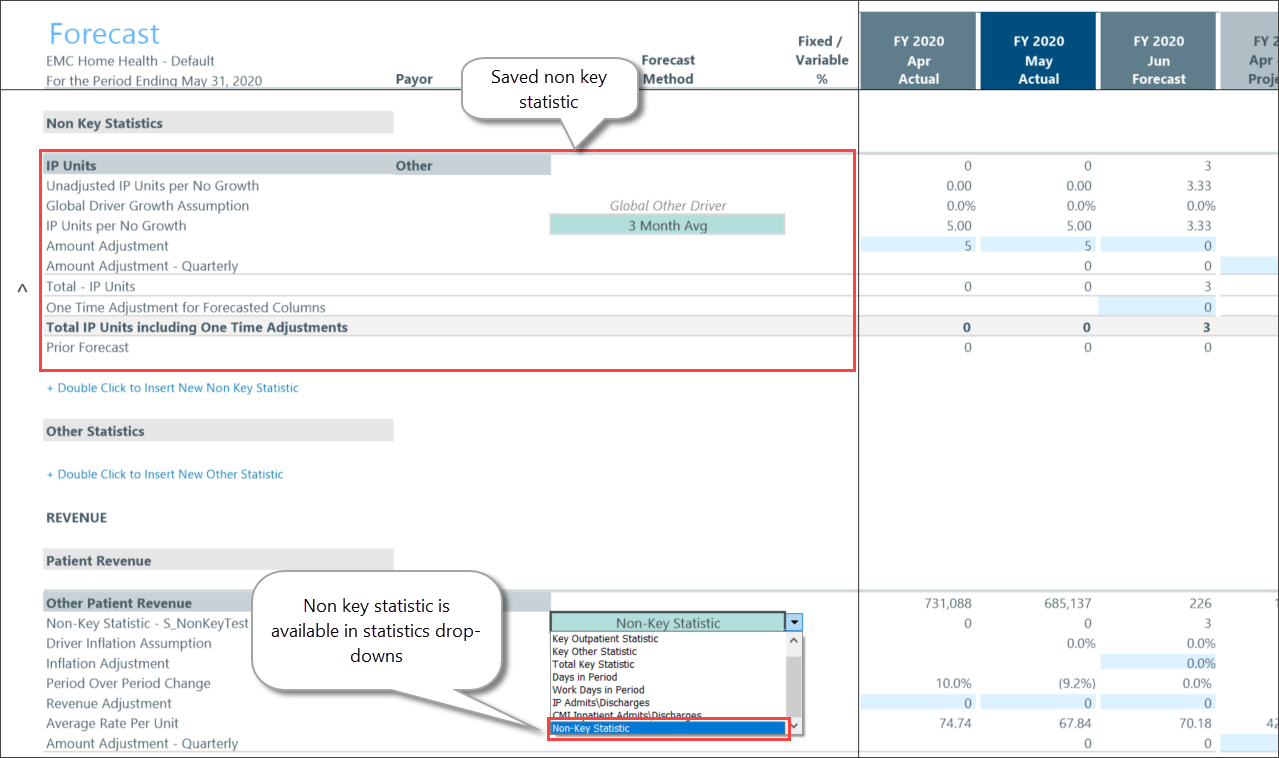
To select a non-key statistic:
-
In the appropriate revenue or expenses section in the plan file Forecast sheet, click the volume drop-down and select Non-Key Statistic.
-
In the field that appears immediately below the field you just selected, select the non-key code option. The statistics row is populated with the values from the non-key statistic you selected.
NOTE: All metrics within the calc method will use that non-key statistic in calculations where a non-key statistic is selected.
